ERPNext Enterprise with WooCommerce Solutions
- Gowtham Yobitel
- May 21, 2024
- 4 min read
Updated: Oct 24

Yobitel’s Pre-build ERPNext is a ready-to-use enterprise resource planning (ERP) system. It includes core modules, features, dashboards, and reports required to manage critical business functions including multiple workflows to get businesses up and running quickly for accounting, sales, purchasing, inventory, manufacturing, HR, payroll, and CRM. With the WooCommerce API, you can tap into the heart of your eCommerce store to read, create, update, and delete products, orders, and customers. By connecting WooCommerce to a wide array of apps and services, you can streamline operations, trigger personalised marketing, and analyze your sales data with greater ease.
The Prebuilt configuration reduces implementation time and costs compared to custom ERP solutions developed from the ground up. Pre-build ERPNext with WooCommerce allows businesses to quickly get up and running on a fully functional ERP system that can scale as they grow. Role-based access controls secure sensitive data. Support for multiple companies, currencies, taxes, and locations provides flexibility.
Key Features
Preconfigured modules - Comes ready with Accounting, Sales, Purchasing, Inventory, Manufacturing, HR, Payroll, CRM, and other modules.
Dashboards and reports - Embedded dashboards visualize key data. Common words are Prebuilt.
Workflows - Automate processes for efficiency and consistency.
Access controls - Permission controls secure sensitive information.
Multi-company support - Manage multiple entities in a single system.
Customizable - Open source allows tailoring the system as needed.
Scalable - Flexible architecture scales from small to large enterprises.
Rapid implementation - Pre Configurations accelerate deployment.
Responsive support - Expert assistance for installation, migration, and training.
WooCommerce Integration - Seamlessly creates Sales Orders in ERPNext from WooCommerce orders, ensuring synchronization of customer, item, and address details.
Technical Usage Manual
1. Launch ERPNext Enterprise Solutions with WooCommerce from AWS Marketplace
1.1 Subscribe to the AMI for ERPNext Enterprises Solutions with Woocommerce from AWS Marketplace. Choose the launch through EC2 and launch
1.2 It redirects to the launch instance page then configures the required details i.e., Name, Instance type, Keypair, and Network Setting, and configures Storage and launches the Instance

1.3. Go to the EC2 Dashboard and select your created instance. fetch the Public IP

1.4. Provide the Public IP in the browser: Ex: 35.174.170.139
1.5. The Login Page appears for ERPNext application.

User Name: Administrator
Password: frappe Note: The username and Password provided are default and recommended to change after login successfully.
1.6. In the Login, you are ready to configure the ERP application with custom settings.

2. To Configure WooCommerce
2.1. Provide the Public IP with :8080 in the browser - Ex: 35.174.170.139:8080
2.2. The Login Page appears for Wordpress

2.3. Configure the Basic Information needed
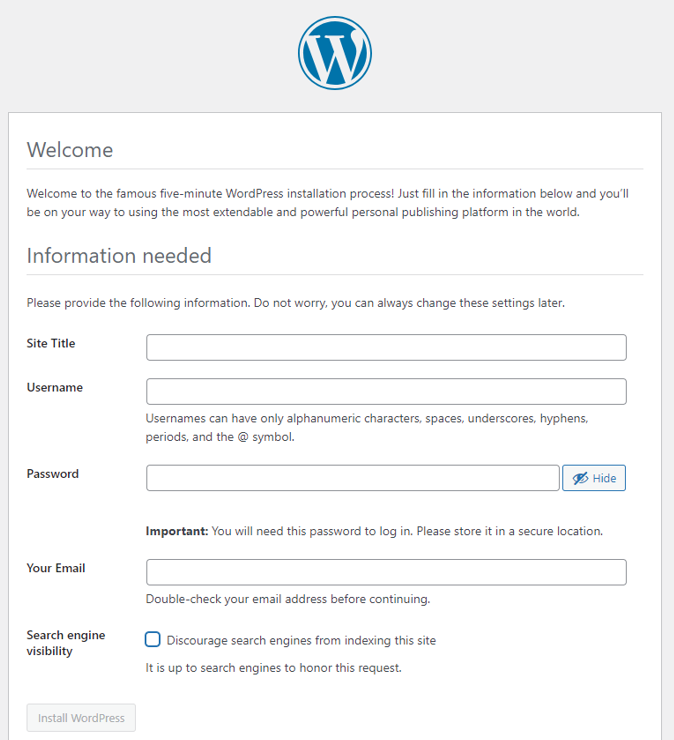
2.4. Login to the wordpress dashboard go to the Plugins menu and then Select Add New Plugin in the top left of the screen.
2.5. Search WooCommerce and Install on WooCommerce

2.6. Once installed, Activate the WooCommerce plugin to WordPress Website.

2.7. Select Products and select Start Import.

2.8. To Download the sample file use this link :- Woocommerce Sample Product File
2.9. Select the Choose File to locate the CSV file you downloaded. Select Upload File
2.10. Select Continue and Run the Importer
2.11. Products and images have been imported

3. Generate API Key and API Secret
3.1. From the WooCommerce site's sidebar, on Settings.
3.2. Select the Advanced tab and Select on the REST API link
3.3 Select the Add key button. Provide the necessary details and Select on Generate API key button.

4. Woocommerce Settings on ERPNext
4.1. On the ERPNext site, go to Home > Integrations > Settings > Woocommerce Settings or press Ctrl + G and search Woocommerce Settings
4.2. Provide the API key and secret generated in the previous step into the API consumer key and API consumer secret fields.
4.3. In the Woocommerce Server URL provide the URL of the WooCommerce site.
4.4. Make sure Enable Sync is checked.
4.5. Select the Tax Account and Freight and Forwarding Account in the Account Details section.

4.6. Select the Creation User in the Defaults section. This user will be used to create Customers, Items, and Sales Orders. Ensure that the user has the relevant permissions.
4.7. Select the Company that will be used to create the Sales Orders and save it.
4.8 saving the Woocommerce Settings, Secret, and Endpoint are generated automatically.
5.1. On the woocommerce site's sidebar, go to Settings select the Advanced tab then the Webhooks link, and select Add webhook.

5.2. Give the webhook a name of your choice.
5.3. Select the dropdown and select Active.
5.4. Select Topic as Order created.
5.5. Fetch the Endpoint from Woocommerce Settings doctype in your ERPNext site and provide it in the Delivery URL field.
5.6. Fetch Secret from Woocommerce Settings doctype in your ERPNext site and Provide it in the Secret field.
5.7. Keep API VERSION the same and save Webhook, ERPNext is successfully set up.
6. Woocommerce order creation and syncing
6.1. From the Woocommerce website, register as a new user on the Account page.

6.2. Log in as a new user on Woocomerce Shop

6.3. Select on Shop option and available products can be seen.

6.4. Add the desired products to the cart and select View Cart.
6.5. From the cart, once added the desired products, select Proceed to Checkout.
6.6. All billing details and Order details can be seen . Select on Place Order.

6.7. Order Received message can been seen indicating that the order has been placed successfully.
6.8. Go to the ERPNext and fetch the following Document Types : Customer, Address, Item, and Sales Order.

6.9. They will be fetched and created from the webhook data.

Insights & Support:
For further details about ERPNext and its uses, refer to the ERPNext.com website
For further details about Woocommerce and its uses, refer to the https://woocommerce.com website
We will do our best to respond to your questions within the next 24 hours in business days. For any technical support or query, you can drop a mail to support@yobitel.com.
Check our other Containerized Cloud-Native application stacks, such as EKS, ECS, Cloud Formation, and AMI - Amazon Machine Images in AWS Marketplace.

























Comments